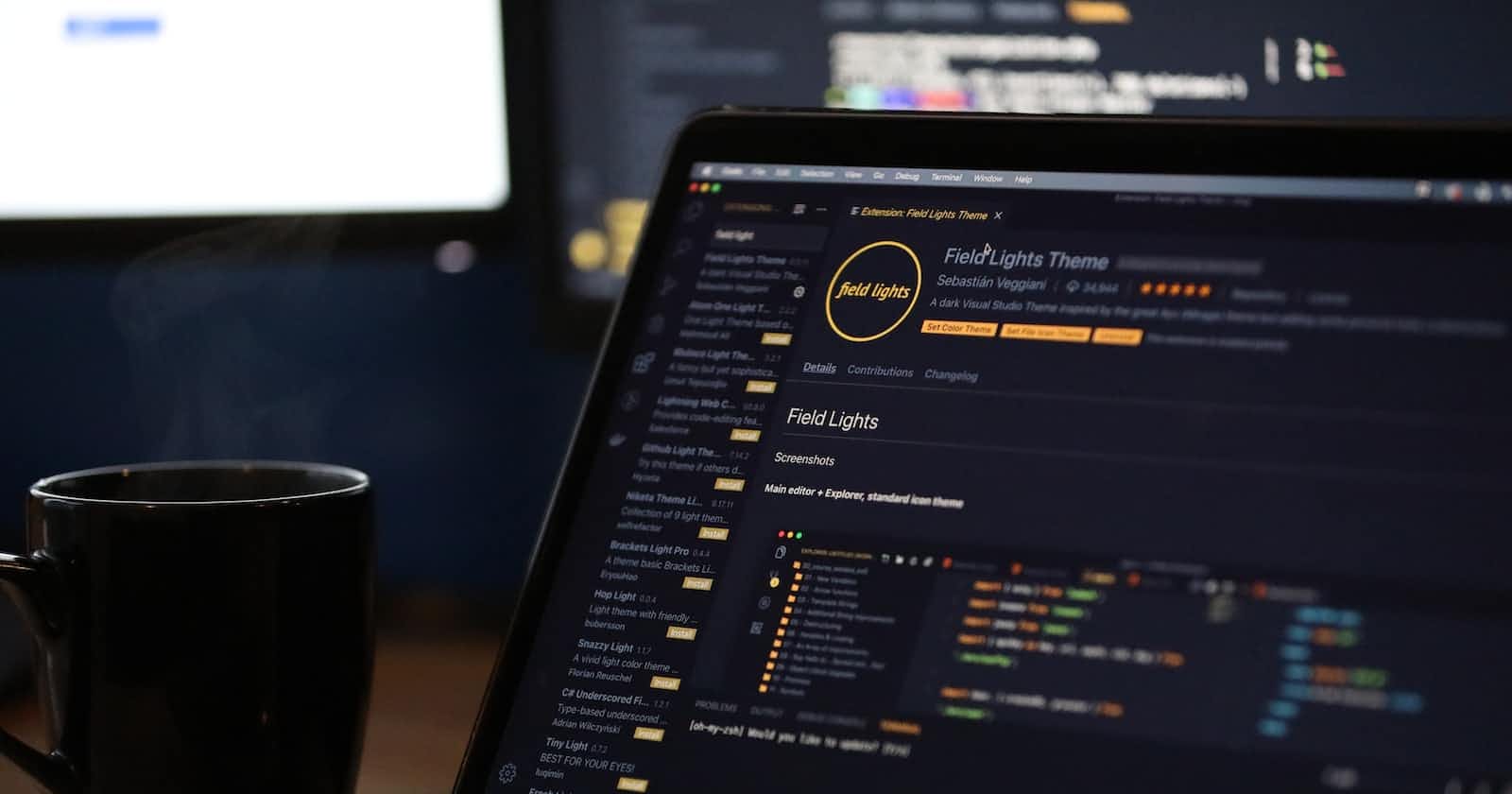Hello Everyone!
Welcome to my blog! I am thrilled to have you here and I hope that you will find the content both informative and engaging, Thank you for taking the time to visit my blog, I look forward to sharing my knowledge and passion with you, Stay tuned for more updates, and don't forget to subscribe to my newsletter to receive the latest news and exclusive content.
Visual Studio is a powerful and versatile Integrated Development Environment (IDE) that can help you streamline your coding workflow. As a developer, you're always looking for ways to save time and boost productivity, and Visual Studio offers a wide range of features and shortcuts that can help you do just that. In this blog post, we'll take a look at five Visual Studio hacks that can help you work faster and more efficiently.
Code Snippets
Code snippets are pre-defined blocks of code that you can quickly insert into your project. Visual Studio comes with a number of built-in code snippets, but you can also create your own. To use a code snippet, simply type the shortcut keyword and press Tab twice. Visual Studio will expand the snippet, allowing you to quickly insert the code you need.
To create your own code snippet, go to the Code Snippets Manager (Tools > Code Snippets Manager). From there, you can create a new snippet and specify the language and shortcut keyword. You can then enter the code you want to include in the snippet, and save it for later use.
Custom Keyboard Shortcuts
Visual Studio offers a wide range of keyboard shortcuts that can help you navigate the IDE and perform common tasks more quickly. However, you can also create your own custom keyboard shortcuts to suit your personal workflow.
To create a custom keyboard shortcut, go to the Options dialog box (Tools > Options) and select Keyboard from the left-hand menu. From there, you can search for the command you want to assign a shortcut to and specify the shortcut key combination you want to use.
Snippet Designer
The Snippet Designer is a Visual Studio extension that allows you to create and edit code snippets directly within the IDE. With the Snippet Designer, you can easily create complex code snippets that include placeholders, allowing you to quickly customize the code each time you use it.
To install the Snippet Designer, go to Tools > Extensions and Updates and search for "Snippet Designer". Once installed, you can access the Snippet Designer from the Tools menu.
IntelliSense
IntelliSense is a powerful feature in Visual Studio that provides auto-completion and suggestions as you type. By default, IntelliSense is enabled for most languages in Visual Studio, but you can also customize the behavior to suit your needs.
To configure IntelliSense, go to the Options dialog box and select Text Editor > [Language] > IntelliSense from the left-hand menu. From there, you can specify the behavior of IntelliSense, including whether to show suggestions automatically or only when you press a key, and whether to show suggestions for functions, classes, and variables.
Multi-Caret Editing
Multi-caret editing is a feature in Visual Studio that allows you to edit multiple lines of code at once. With multi-caret editing, you can quickly make the same change to multiple lines of code, without having to manually edit each line individually.
To use multi-caret editing, simply hold down the Alt key and click on the lines of code you want to edit. Visual Studio will place a cursor at each click location, allowing you to edit all the lines simultaneously.